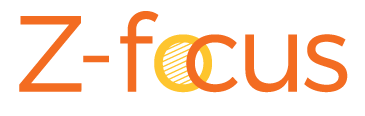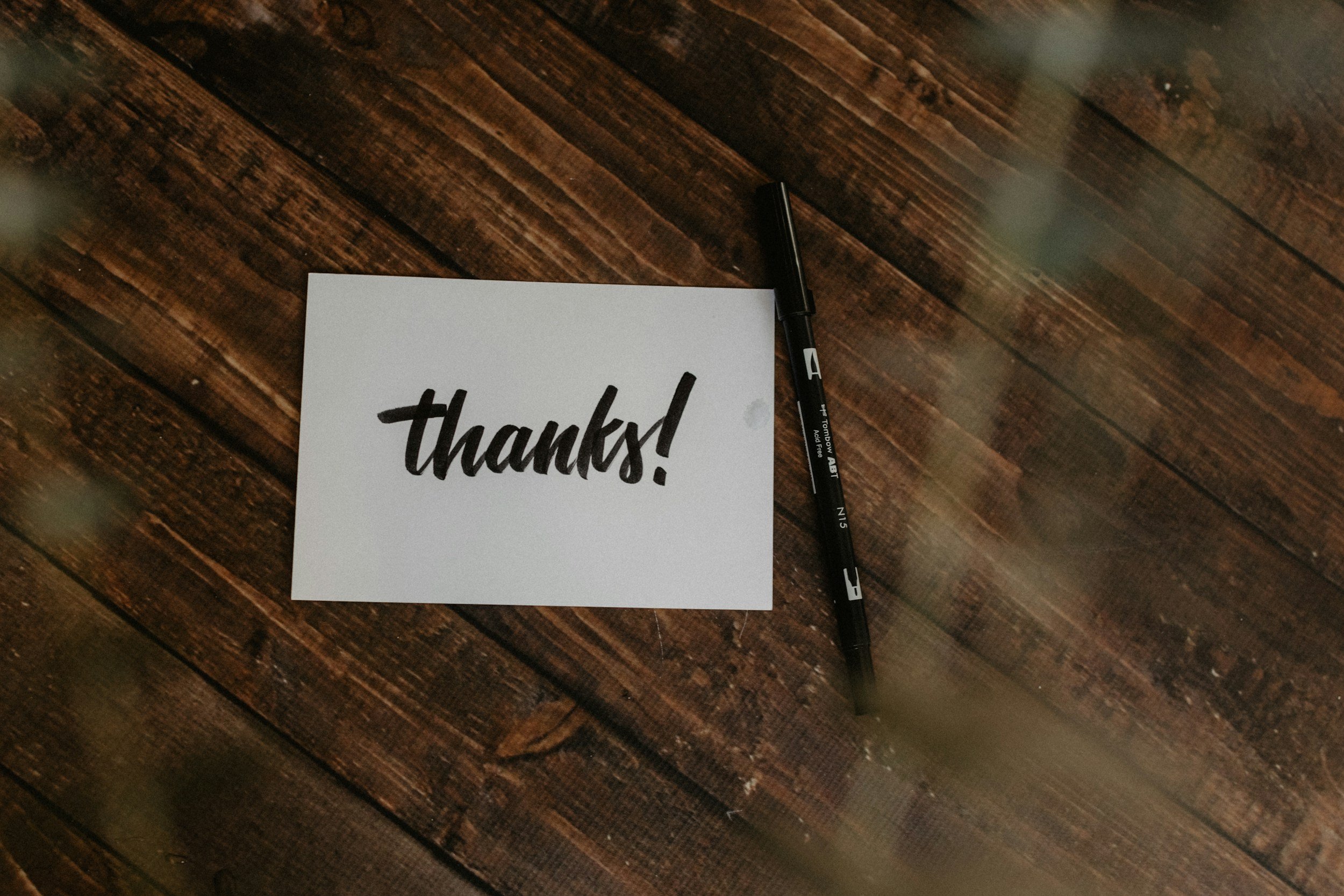
Your Z-Link Download is Available
Thank you for your interest in adding Z-Links to your Web Maps. Click the download button to retrieve the Z-Link Script for your PC or laptop.
Z-Links Script for ArcGIS Pro Toolbox
Version:2.0 | Part of the Z-Focus Field Map Extension SolutionWhat are Z-Links and why should I use them?
Z-Focus offers the ability to add a link in the attribute table of each asset that shows the asset directly in Z-Focus. Adding Z-Links to your Z-Focus experience removes the number of times an end user must switch manually between the Field Maps application and the Z-Focus application.
Requirements
· ArcGIS Pro 3.2.2 or later version.
· The ArcGIS® Portal that hosts the chosen Web Map must be the current and active portal in ArcGIS Pro.
· The portal user who is signed in to the portal (typically the Administrator) must have sufficient user type and role permissions to edit the Web Map and layers within the Web Map.
Setup
1. Download FieldMapsPopups.zip which contains the toolbox file (FieldMapsPopups.atbx) and the script file (FieldMapsPopups.py).
2. Extract the zip file. The folder will also contain the .aprx file.
3. Open the ArcGIS Pro project and navigate to the .aprx file.
4. In the Catalog panel, right click on Toolboxes, and choose Add Toolbox.
5. In the options under Add Toolbox, select the FieldMapsPopups.atbx file that was extracted in step 2, then click OK.
Usage
1. In the Catalog panel, expand the FieldMapsPopups.atbx toolbox and the Z-Focus Field Maps Tools container. Double click on the FieldMapsPopups script tool.
2. Click on the folder icon next to the Web Map Input box. Select a web map from the currently active ArcGIS Portal options in the selection option that opens.
3. Click Run at the bottom of the script tool panel.
To view the progress messages of the script tool, click the View Details link while the script tool is running.