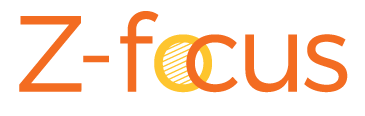Achieve your first AR field experience with our I Spy Z demo map.
Log into ArcGIS Field Maps.
Type “I Spy Z” into the search box.
3. The map should return a result that looks like this at Latitude 0 and Longitude 0:
4. Log into Z-Focus.
5. Tap on the Maps icon in the lower left- hand corner of the screen.
6. In the Choose a Web Map search bar, type in “I spy z”.
7. Tap on the Load button.
8. Z-Focus will ask you to click on the ground to place your map. Click where you see tan dots on the ground to select the ground.
9. Tap on the information box in the upper left-hand corner. It will open up the GNSS menu.
10. Select Manual from the drop-down menu.
11. Type in 0 and 0 in Longitude and Latitude. Tap Save.
12. Green lines will appear in a square around you. You may need to click the Refresh arrow icon in the lower tray to confirm Z-Focus has accepted your new manual GNSS entry.
13. Rotate until you find the Z at the top of the diamond.
BONUS:
Take a picture using the camera icon in the lower right corner.
Tap the Report icon in the lower tray next to the refresh arrow.
Tap on the photo to the left of the report menu. Select your Z photo from the gallery.
4. Add a note. Tap the OK button to send a report.
5. In the To: box, enter zetatesters@z-focus.com.
6. Click on the blue arrow in the top right corner to email your report.